Setting up Zotero
Installing and Configuring a Zotero Library
- Create a free Zotero account
- Go to zotero.org and select Register (upper right hand corner)
- Fill in the registration information and verify the account via your email
- Install a library
- Go to zotero.org and click on Download Now
- Choose Zotero Standalone
- Also install a browser extension (below) to link your library with your preferred browser
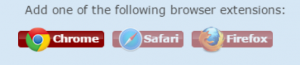
- Configure your library
- In your Zotero library, click on the gear icon and select preferences ->sync:
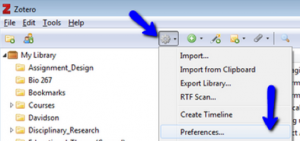
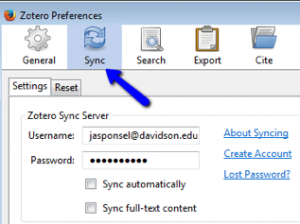
- Enter in your account information
- Click the Green sync button in the upper-right hand corner
- After you’ve synced Standalone and your browser, try the following:
- Go to a library database and locate an article
- Save to Zotero with your browser extension
- Go to Standalone and create a folder
- Drag your new item into this folder
- Check to see if Zotero grabbed the full text or a screenshot of your item
- Add a note or tag to your item
- Go to a library database and locate an article
For more questions visit the library’s Zotero Guide: http://davidson.libguides.com/zotero or e-mail askalibrarian@davidson.edu